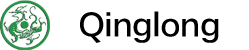Use 1Panel for One-Click Deployment
Install 1Panel
Online Installation
Offline Installation
Please download the latest offline package of 1Panel, and copy it to the
/tmpdirectory of the target machine. Download link for the offline package:https://community.fit2cloud.com/#/products/1panel/downloads
Run the commands above to install the 1Panel.
Deployment
-
Log in to the 1Panel dashboard, click
App Storeon the sidebar, findQingLong, and clickInstall.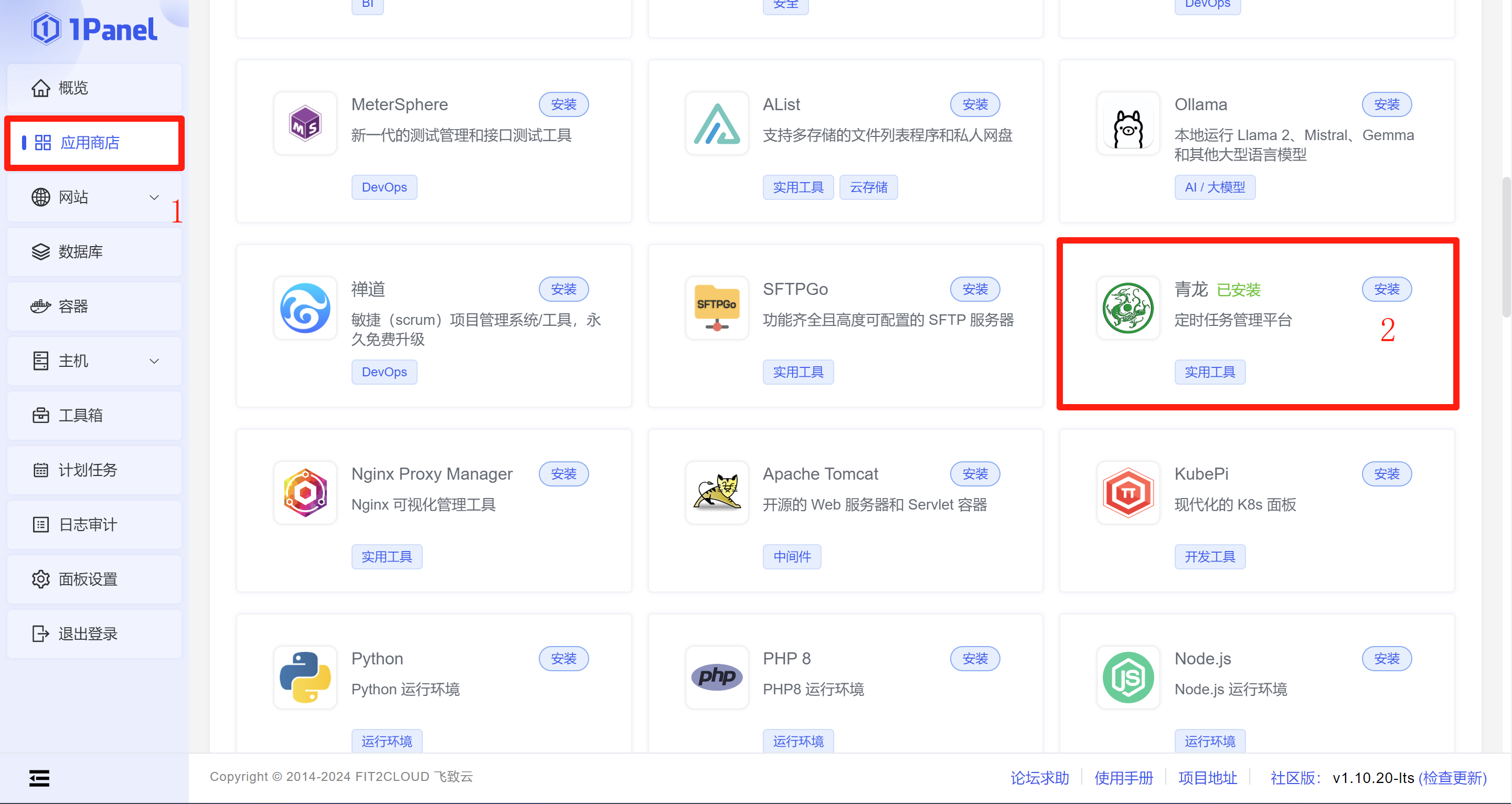
-
Set the port and basic information, choose
Enable external access to port, and clickConfirm.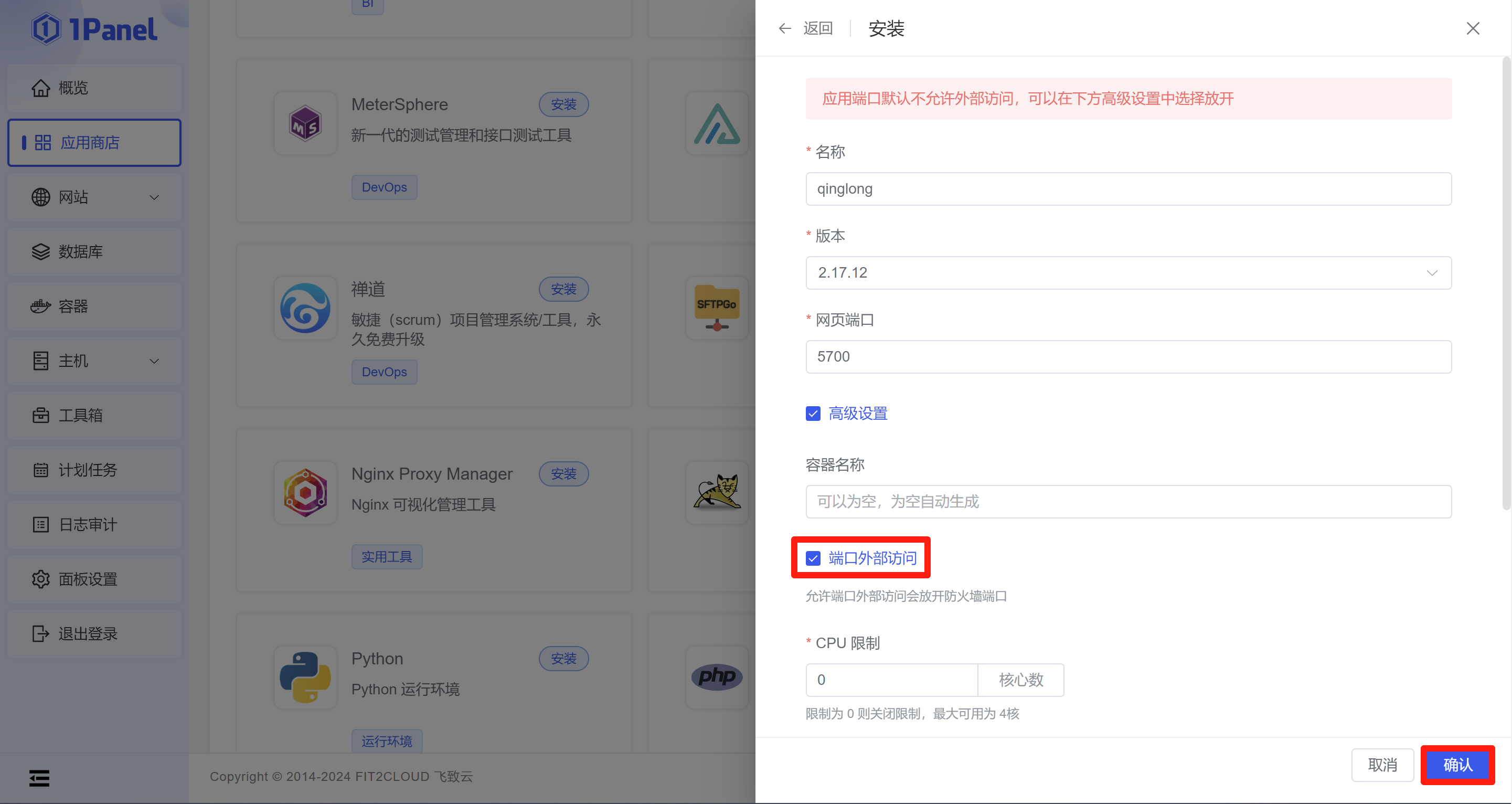
-
After installation, access it under
App Store->Installed.
Access the Dashboard
-
Once installation is complete, open a browser and go to the domain you just configured. You’ll be prompted to complete the initial setup.
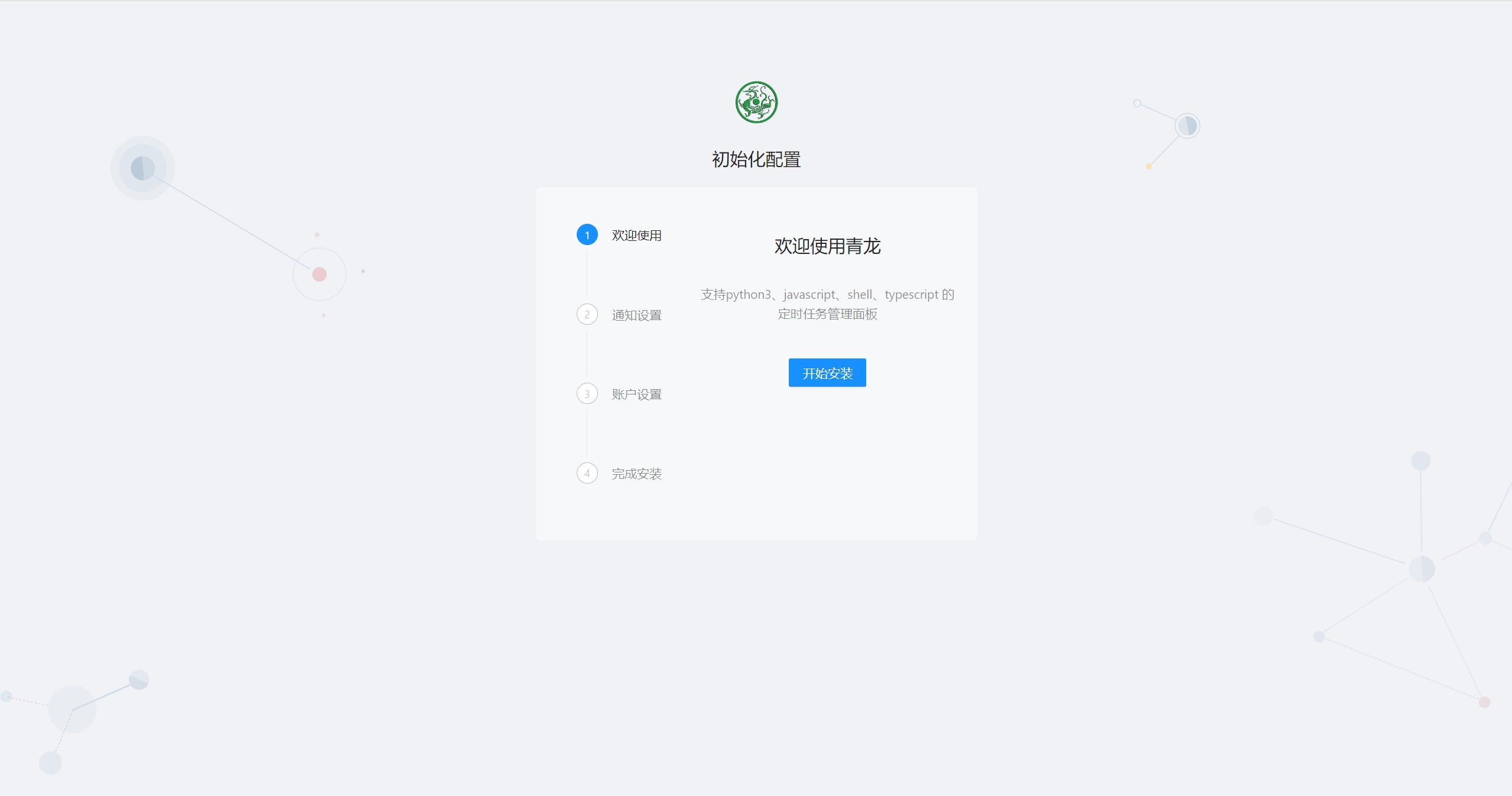
-
After completing the initial setup, log in to the panel.
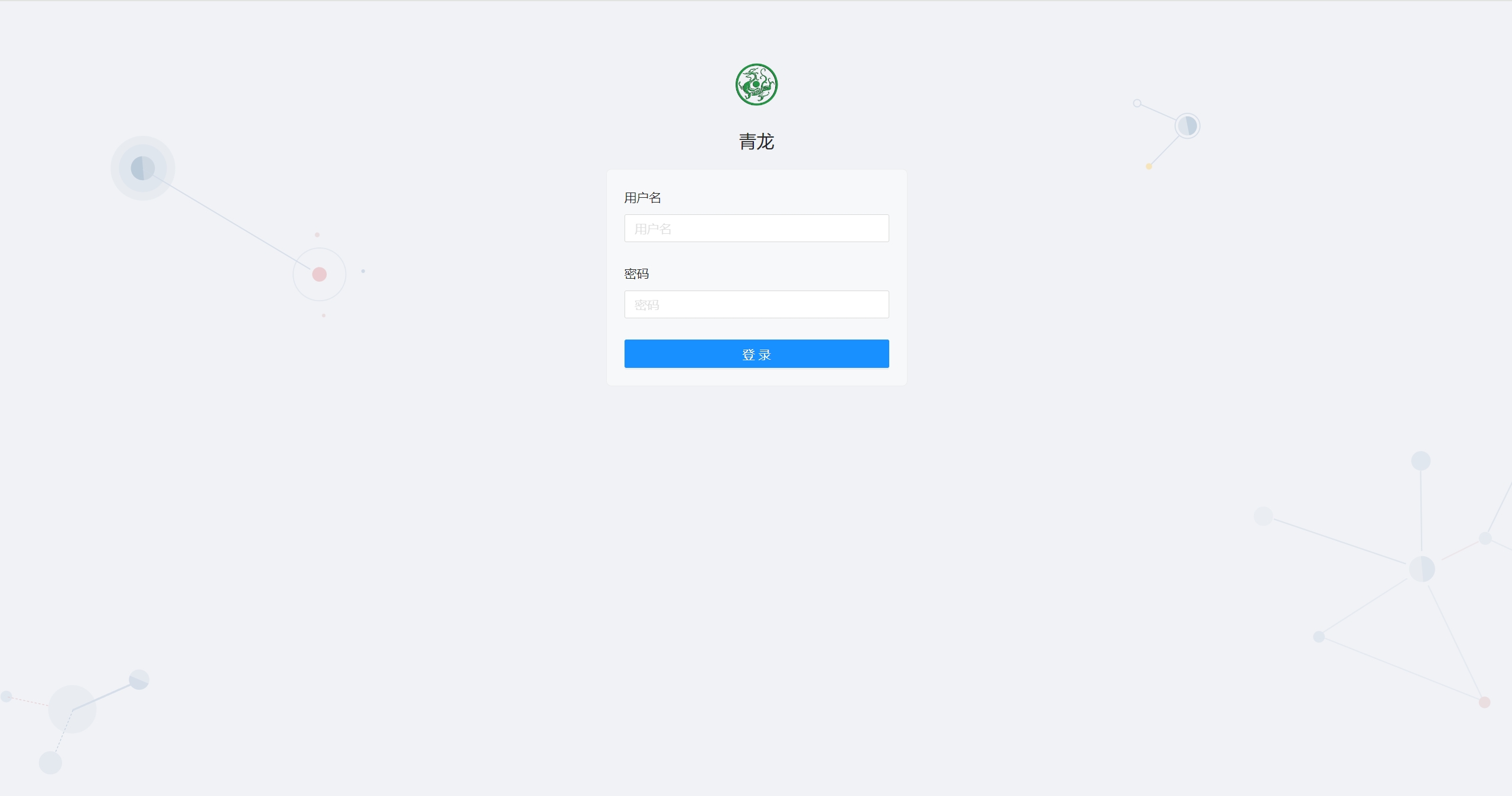
ON THIS PAGE